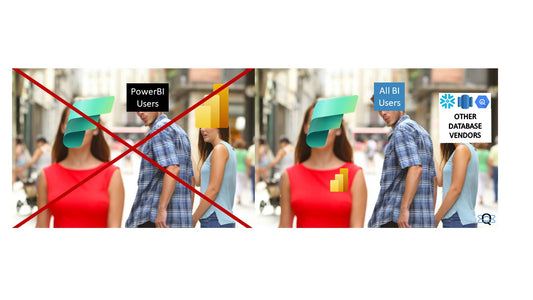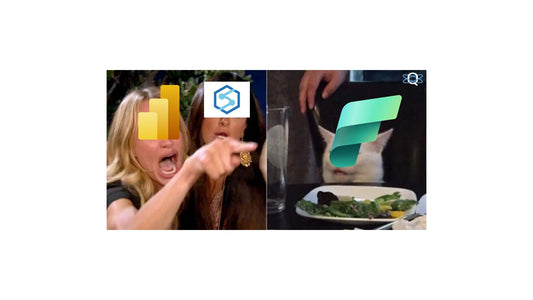As businesses generate an ever-increasing amount of data, it's essential to have tools that can help you make sense of it all. That's where Power BI comes in - it's a powerful data analysis and visualization tool that can help you turn your data into insights. In this article, we'll take a closer look at the top 5 Power BI features that you need to know about to get the most out of this tool.
Power BI is a powerful data analysis and visualization tool
Data Modeling

Data modeling is one of the most critical features of Power BI. It enables users to create relationships between tables, define calculated columns and measures, and more. In other words, data modeling allows you to create more complex data models and analyze data more effectively.
When it comes to data modeling in Power BI, there are three essential elements to consider: tables, relationships, and calculations.
Tables:
Tables are the foundation of any data model in Power BI. They contain the data that you want to analyze, and each table typically represents a specific aspect of your business, such as customers, products, or sales. You can import tables from a variety of sources, including Excel, SQL Server, and cloud-based services like Azure.
Relationships:
Once you have your tables imported, you need to create relationships between them. Relationships define how the tables are related to each other and allow you to combine data from multiple tables in a single visualization. In Power BI, relationships can be one-to-one, one-to-many, or many-to-many, depending on the nature of the data.
Calculations:
Finally, calculations allow you to define new columns or measures based on the data in your tables. Columns are calculated based on a formula that you define, while measures are calculated based on a predefined set of aggregation functions like sum, count, and average. Calculations can be simple or complex, and they can be used to create custom metrics that are specific to your business needs.
By using data modeling in Power BI, you can create more accurate, effective, and powerful visualizations of your data. With the ability to define relationships between tables, create custom calculations, and more, data modeling is an essential feature that can take your data analysis to the next level.

Visualization

Power BI's visualization features enable you to create a wide range of visual representations of your data, from basic charts and tables to more advanced options like maps, gauges, and cards. The visualization tools are highly customizable, allowing you to tailor your visualizations to your specific needs.
Some of the key features of Power BI's visualization tools include the ability to:
- Use pre-built visualizations: Power BI comes with a library of pre-built visualizations, making it easy to get started with creating visuals. You can customize these visualizations or build your own from scratch.
- Customize colors and formatting: You can customize the colors and formatting of your visuals to match your brand or make them more visually appealing.
- Add drill-down and drill-through capabilities: You can add drill-down and drill-through capabilities to your visualizations, allowing you to explore your data in more detail.
- Add tooltips: Tooltips provide additional information when users hover over specific data points in your visualizations, making it easier to understand the data being presented.

By using Power BI's visualization features, you can create highly engaging and informative visualizations that help you communicate insights from your data effectively.
Reporting

Power BI's reporting features enable you to create highly professional, interactive reports that can be customized to your needs. With reporting, you can create a collection of visuals and data that tell a story about your business.
Some of the key features of Power BI's reporting tools include the ability to:
- Create multiple pages: You can create multiple pages within a report, making it easy to organize and present your data effectively.
- Add bookmarks: Bookmarks allow you to save the current state of your report, so you can easily return to a specific view or visualization later.
- Create custom visuals: You can create custom visuals using Power BI's developer tools or import visuals created by the community.
- Add interactivity: Power BI reports can be interactive, allowing users to filter and drill down into specific areas of the data.
- Share and collaborate: Power BI reports can be easily shared with others via email, social media, or embedding within other applications.

By using Power BI's reporting features, you can create compelling and informative reports that help you communicate insights from your data to others. The ability to create multiple pages, add bookmarks, and create custom visuals gives you the flexibility to create reports that are tailored to your specific needs. Plus, with the ability to share and collaborate on reports, you can ensure that everyone in your organization has access to the latest insights.
Data Analysis

Power BI's data analysis features enable you to dig deeper into your data and uncover hidden insights. With data analysis, you can apply a range of statistical and analytical techniques to your data to identify trends, patterns, and anomalies.
Some of the key features of Power BI's data analysis tools include the ability to:
- Create calculated columns and measures: You can create calculated columns and measures to perform complex calculations on your data.
- Use DAX functions: Power BI's Data Analysis Expressions (DAX) functions allow you to perform a range of advanced calculations on your data.
- Apply filters and slicers: You can apply filters and slicers to your data to isolate specific subsets of your data.
- Use Quick Insights: Quick Insights provides an automated way to explore your data and identify hidden patterns and correlations.

By using Power BI's data analysis features, you can gain a deeper understanding of your data and identify insights that might otherwise go unnoticed.
Collaboration and Sharing

Power BI's collaboration and sharing features enable you to work with others in your organization to analyze and share data. With collaboration and sharing, you can ensure that everyone has access to the latest insights and can work together to make data-driven decisions.
Some of the key features of Power BI's collaboration and sharing tools include the ability to:
- Share dashboards and reports: You can share dashboards and reports with others in your organization, either by publishing them to the Power BI service or embedding them within other applications.
- Use workspaces: Workspaces provide a way to organize and share content with specific groups of users.
- Collaborate in real-time: With real-time collaboration, multiple users can work on the same report or dashboard at the same time.
- Use data alerts: Data alerts provide a way to notify users when specific conditions are met within the data.

By using Power BI's collaboration and sharing features, you can ensure that everyone in your organization has access to the latest insights and can work together to make data-driven decisions. With the ability to share dashboards and reports, use workspaces, and collaborate in real-time, Power BI makes it easy to work together and achieve your goals.
Next steps
Power BI is an incredibly powerful tool for data analysis, visualization, and reporting. By using its advanced features, you can gain a deeper understanding of your data and identify insights that can help drive better business decisions. Whether you're just getting started with Power BI or you're an experienced user, the features we've covered in this article can help you take your skills to the next level.
As your next step, we recommend that you start exploring these features in Power BI and see how they can be applied to your data. By experimenting with the tools and techniques we've discussed, you can begin to uncover new insights and find new ways to drive business value.
If you want to stay up to date on the latest developments in Power BI and get tips and tricks for using the tool effectively, we invite you to join our newsletter. By signing up, you'll receive regular updates on Power BI as well as other related topics, delivered straight to your inbox every week. So don't wait – join our newsletter today and start taking your Power BI skills to the next level!